How to share variables across HTML, CSS, and JavaScript using Webpack
Adrien Zaganelli -
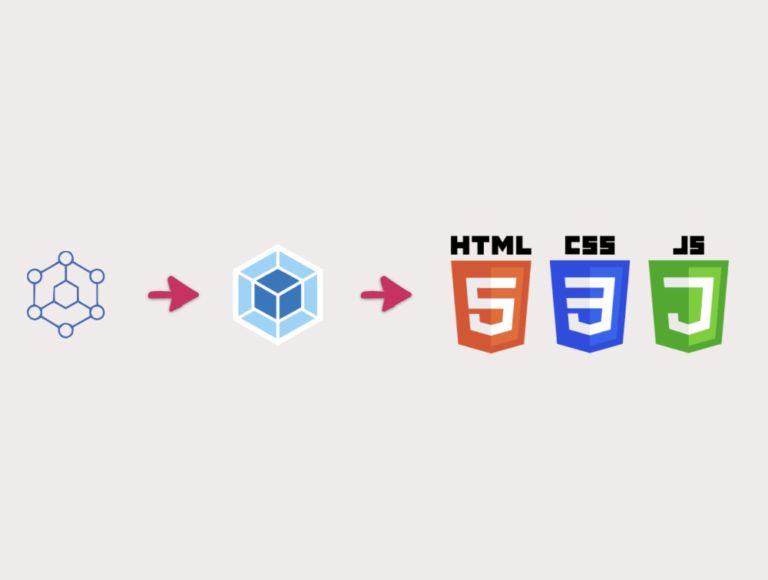
Earlier this week, I read an article explaining how CSS-in-JS slows down the rendering of some React apps and how static CSS is faster. But CSS-in-JS is very popular because, among other features, you can style dynamically using JavaScript variables.
In this tutorial, I will show you how to recreate this perk in any of your web projects thanks to Webpack (and I assume you know how to use it). To start, we want Webpack to bundle our source files into a static dist/ folder .
You can check out the source code here.
1. Set up our app
The boring part
Create a folder for this tutorial, open your terminal, and init a project:
npm init -y
First things first, if it’s not already done, install node.js and Webpack:
npm install webpack webpack-cli --save-dev
Let’s create a script in our package.json that tells Webpack to use our config file:
"scripts": {
"build": "webpack --config webpack.config.js"
}
At the root of your folder, create a globals.js file, where our shared variables will be stored:
module.exports = {
myTitle: 'Hello freeCodeCamp!',
myColor: '#42ff87',
};
The Webpack config file looks like this (webpack.config.js). Create it at the root of your folder:
module.exports = {
entry: __dirname + '/app/index.js',
output: {
path: __dirname + '/dist',
filename: 'index_bundle.js'
},
};
Our source code will be located in an app folder. Create it like this:
mkdir app && cd app
You’ll need index.html and index.js files at this point. Create those files in the app folder:
touch index.html index.js
Perfect! You’re all set. ????
Your folder should look like this:
project
├── node_modules/
├── package.json
├── webpack.config.js
├── globals.js
├── app
| ├── index.html
| └── index.js
2. Render our HTML files with the html-webpack-plugin
This app/index.html is empty. Let’s add some markup in it and then add a custom variable:
<html lang="en">
<head>
<title>Webpack shared variables!</title>
</head>
<body>
<h1><%= myTitle %></h1>
</body>
</html>
As you can see, we are trying to print a variable in our HTML… which is impossible! To make it work we’ll use the html-webpack-plugin that gives us the ability to use EJS syntax and inject data into it.
The plugin will generate a valid HTML file. In the meantime, you should rename your app/index.html file to app/index.ejs.
npm install --save-dev html-webpack-plugin
Let’s go back to our configuration file. html-webpack-plugin has an interesting templateParameters option that allows us to pass an object as parameter. Enable the plugin as follows in webpack.config.js:
const HtmlWebpackPlugin = require('html-webpack-plugin');
const globals = require('./globals.js')
module.exports = {
// ... previous config, entry, output...
plugins: [
new HtmlWebpackPlugin({
template: 'app/index.ejs',
templateParameters: globals,
})
]
};
Run npm run build and ta-daaaaa « <%= myTitle %> » became « Hello freeCodeCamp » ! The work is done by Webpack during the compilation when it runs the html-webpack-plugin.
See? This was pretty simple with the right tool: HTML ✅
3. Use our variables in JavaScript
Phew, so many lines just to print a variable! ????With Webpack, things often get complicated. Well, this one is very simple: in JavaScript just import your file. In your app/index.js:
import globals from '../globals.js'
document.write('<pre>' + JSON.stringify(globals, null, 2) + '</pre>')
This will print our globals object on the page. Now let’s move on to the CSS.
4. Use shared variables in our CSS
Here is our final boss ????
Okay guys you got me… I lied. We can’t use our globals directly in CSS – we must use a pre-processor. In this example, we will use SASS.
On the Webpack side, a plugin will not be enough. We must use a loader to convert SASS into CSS. In this case we need the sass-loader package, so install it according to the docs:
npm install sass-loader node-sass css-loader style-loader --save-dev
Back to coding. Now that we have SASS, create your style sheet file, app/style.scss:
h1 {
color: $myColor;
}
Our SASS is set up – now how can we inject data into it? The sass-loader package has a prependData option! But it takes a string as a parameter, which means that your data should look like this: "$myColor: red; myTitle: '...'";.
We have to automate that and convert a JavaScript object into a string. I didn’t find a package on npm that satisfied me, so I wrote my own converter. Download the file and add it to your project (in my example it’s utils/jsToScss.js).
Your final webpack.config.js should look like this:
const globals = require("./globals.js");
const HtmlWebpackPlugin = require("html-webpack-plugin");
const jsToScss = require("./utils/jsToScss.js");
module.exports = {
entry: __dirname + "/app/index.js",
output: {
path: __dirname + "/dist",
filename: "index_bundle.js"
},
plugins: [
new HtmlWebpackPlugin({
template: "app/index.ejs",
templateParameters: globals
})
],
module: {
rules: [
{
test: /\.s[ac]ss$/i,
use: [
// Creates `style` nodes from JS strings
"style-loader",
// Translates CSS into CommonJS
"css-loader",
// Compiles Sass to CSS
{
loader: "sass-loader",
options: {
prependData: jsToScss(globals)
}
}
]
}
]
}
};
Here is what you should see:
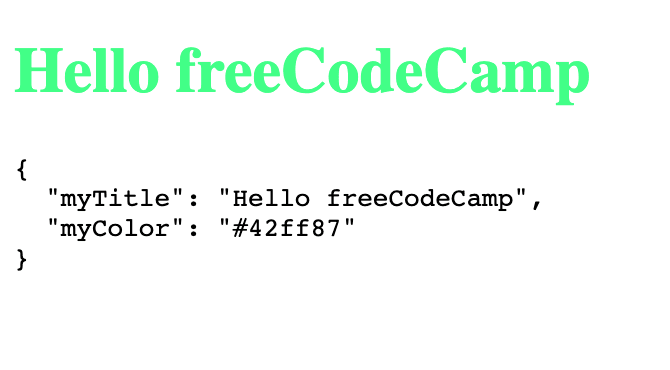
If you are still reading this tutorial, thanks for your attention. I hope it helps you! Webpack is a very powerful tool you should dig more into ?
NB: In your dist/ folder you can see there isn’t any CSS generated. That’s because I use the style-loader to keep this demo simple. To generate the CSS file, take a look at the mini-css-extract-plugin.